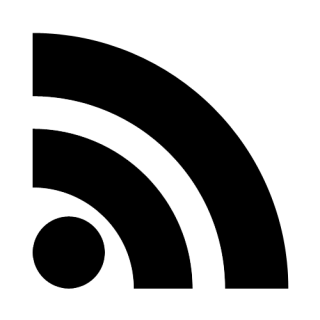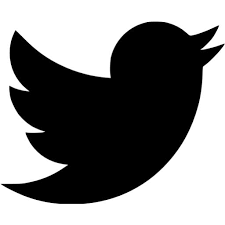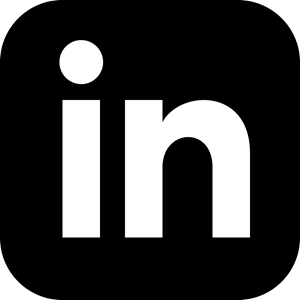Installing Minecraft Forge and ComputerCraft
The occasion for writing this is the North Dallas .NET Users Group's first kids night, where MinecraftU will be teaching the kids (and adults who stay for it) about creating Minecraft mods with ComputerCraft. Hopefully others will find it useful too.
Note:These instructions are relevant for Minecraft 1.8 (and probably below), Minecraft Forge 1.7.10, ComputerCraft 1.73 and Windows 8.1 near the date of June 2nd, 2015. Otherwise YMMV.
The goal is to explain as best I can (I have limited experience with mods and Minecraft) the following:
- Show you how the file system for Minecraft works in relation to mods.
- How to install Minecraft Forge
- How to install ComputerCraft
I'll also explain my hangups along the way, just in case you run into the same issues. Based on various bits on the internet, these errors are apparently fairly common.
The Minecraft Mod and File System
Mods often don't come with installers so you need to know how to navigate the file system to do what needs to be done. After installing Minecraft on my Windows 8.1 machine and running it at least once, I get the following on my hard drive:
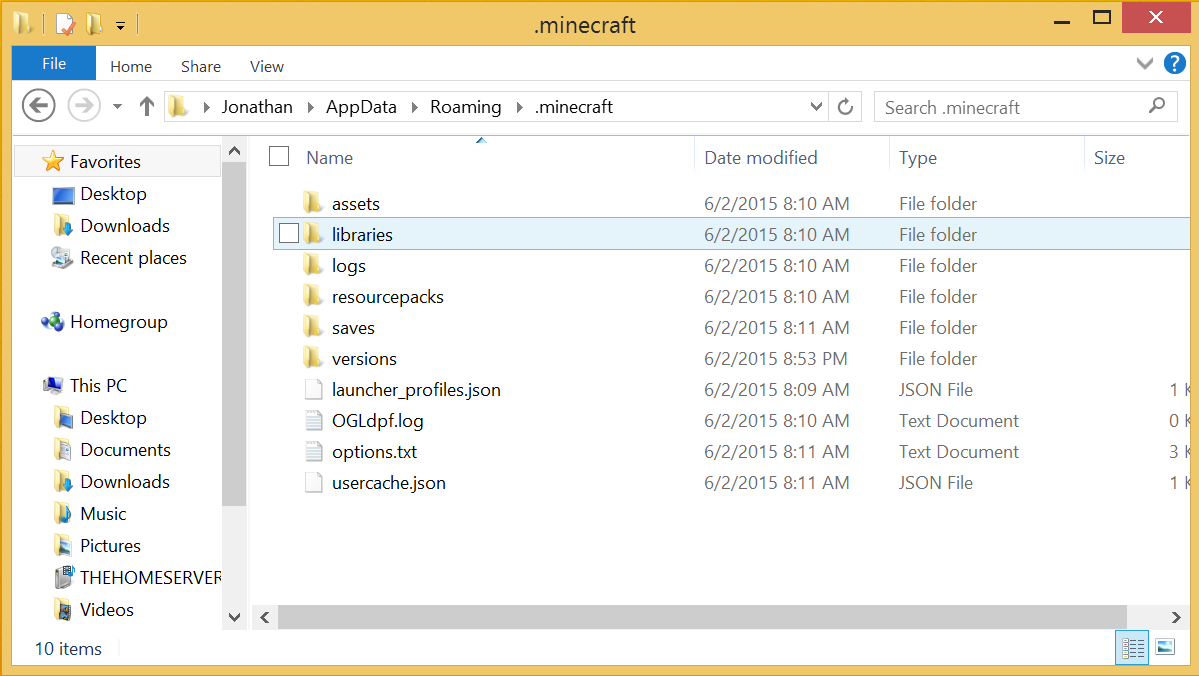
Navigate there in Windows Explorer or go to the Run command (right-click on the Windows icon in the taskbar then select Run) and enter %appdata%/.minecraft.
There are three things there that I know something about. First is the saves folder. This is where you will find the saved worlds that are created every time you start a new world in Minecraft. Each world gets its own folder. To transfer worlds from one computer to another, you move the folder from here and copy it to another computer in the same place.
Next is the versions folder. We ran Minecraft for the first time on this particular computer today and it is on version 1.8.6, so inside the versions folder, I have a subfolder named 1.8.6. You will see why this is important in a moment.
The third folder is one that you don't see in the screenshot above and probably won't exist unless you have already created it, and this is the mods folder. If you don't yet have this folder, create it there in the root of the .minecraft folder (so you should see it between logs and resourcepacks if it is all in alphabetical order)
Step one is complete.
Minecraft Forge
To use mods in Minecraft, you need something to bootstrap the mods and load them. Minecraft Forge is one way of doing that and is the way that ComputerCraft gets loaded, so we need to use it. So you go to the Minecraft Forge home page and it will show you downloads for Minecraft Forge. As of when this was written, it looks like this:
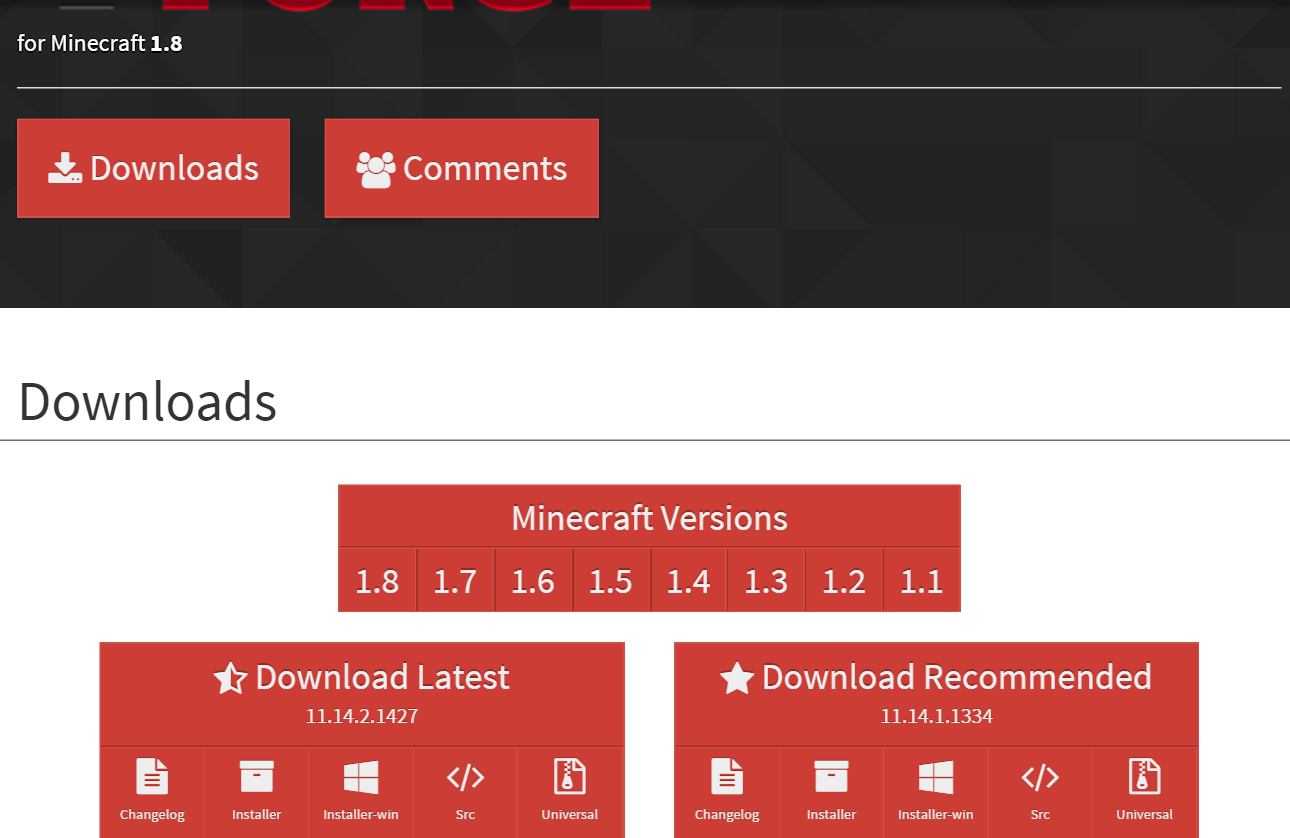
Click on the appropriate installer. For me at the moment it is installer-win under the recommended downloads.
Excursus: Versioning
So you might be thinking, "Gee, I'm on Minecraft 1.8.6 so I should download that!" That is entirely reasonable thinking but is in fact not always what you need. As a general rule, especially unless stated otherwise, assume all version numbers are exact and newer versions aren't necessarily compatible with that version's mods and older.
So in other words, if you find a Mod on the Internet that is supposed to work with Minecraft Forge 1.7, don't assume that it will work with 1.8 because it is higher. In my experience this is not the case. This means that the version of Forge you use (and you can have multiple versions installed, so that is good), will depend on the versions supported by the Mod.
End Excursus
Jumping ahead, the ComputerCraft website says it works with version 1.7.10 of Minecraft Forge, so we want to install version 1.7.10. You will see the following. DON'T DO ANYTHING.
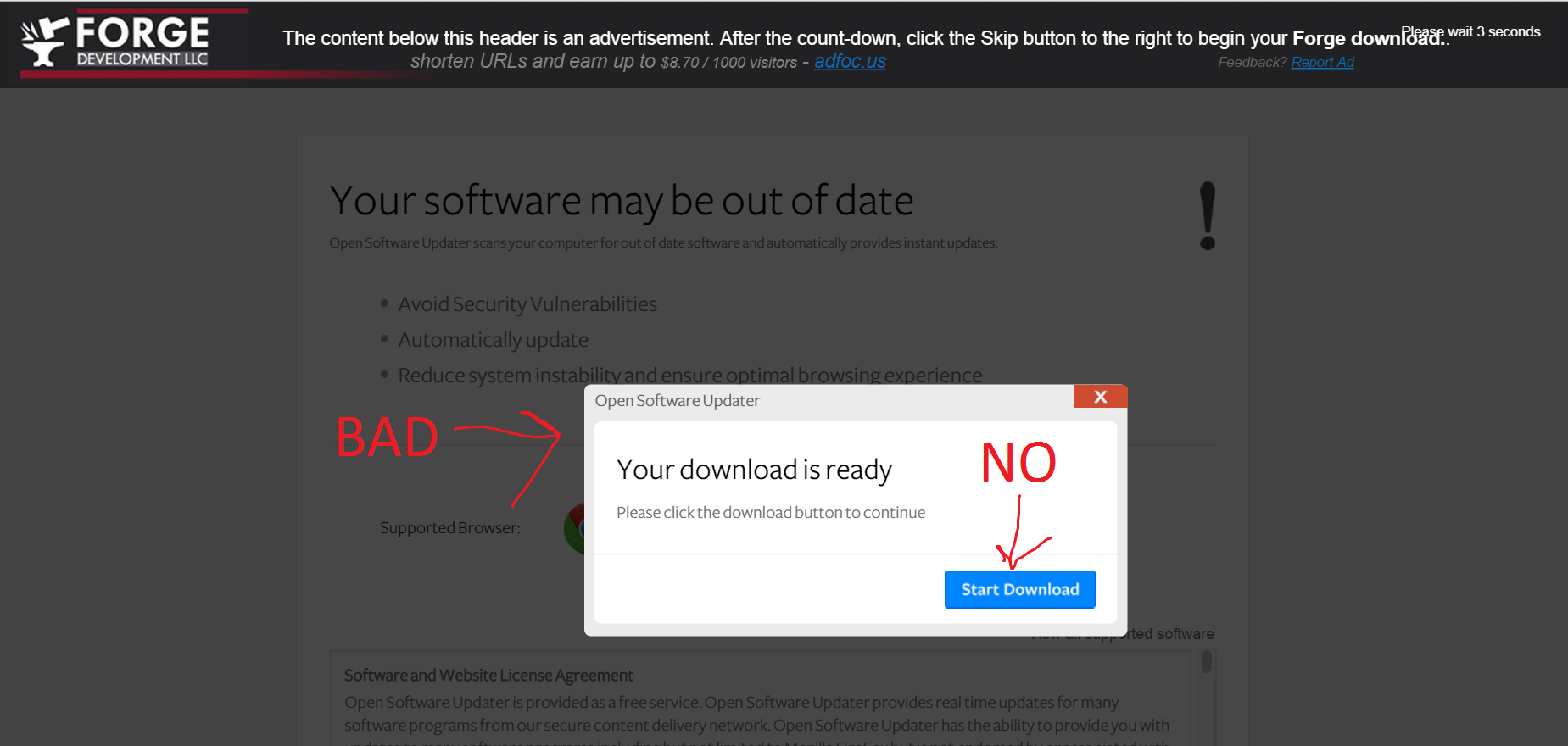
That's right, this page desperately wants you to install adware. So sad. Wait a few seconds until you see the following:
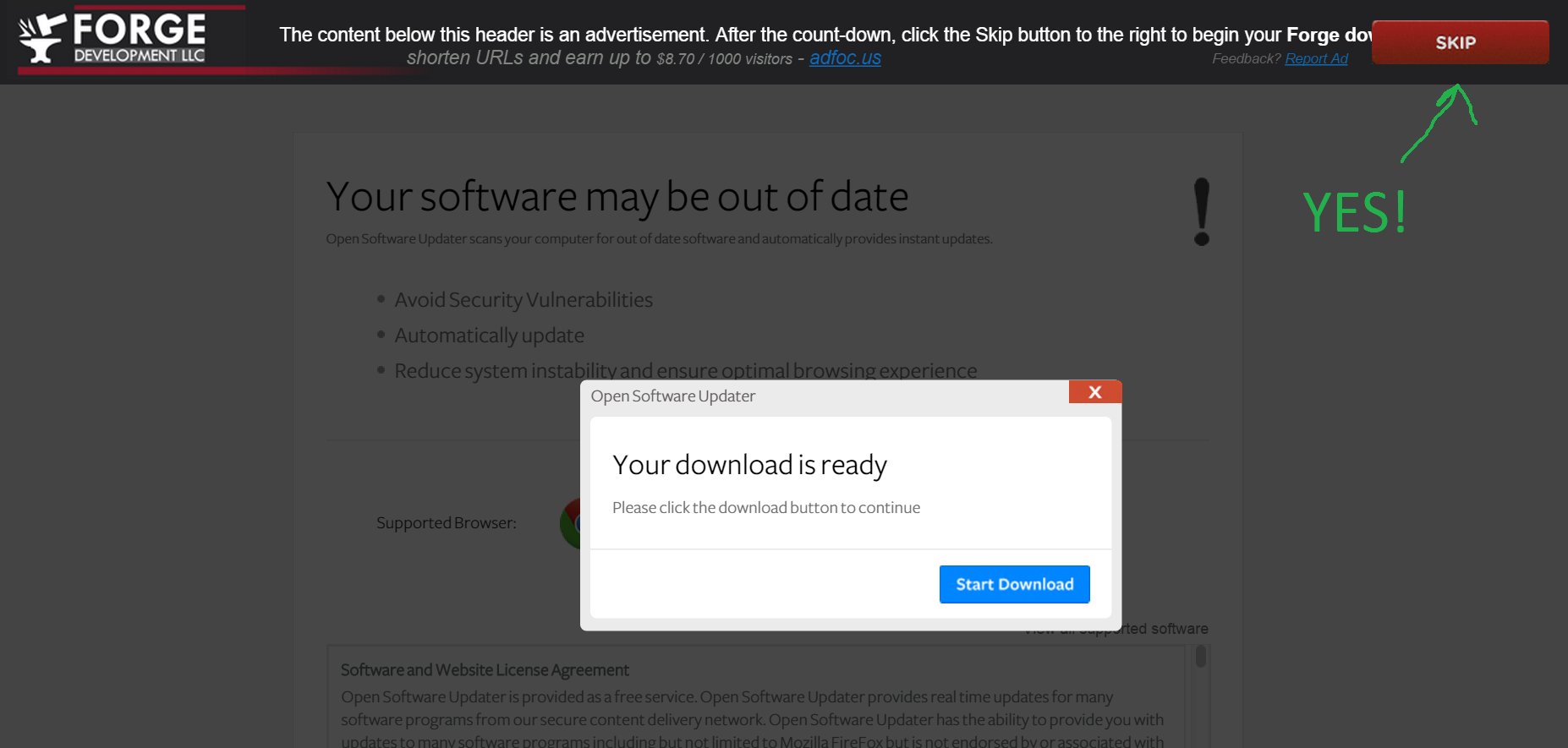
You should download a file that has a name something like this: forge-1.7.10-10.13.2.1291-installer-win.exe. Run it. You should see this.
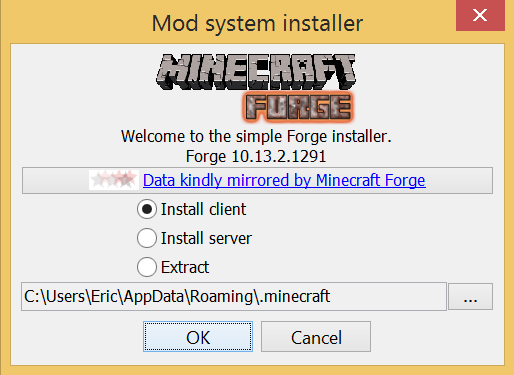
I had a version of Java installed but it apparently wasn't good enough for the Forge installer, so I had to download the latest from Oracle. You may need to do so as well.
Also, you might end up seeing an error that looks like this:
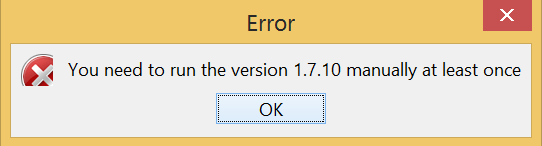
The first time I went through this installation process, I did this for 1.8 because I didn't know about the versioning restrictions, so instead of "You need to run the version 1.7.10 manually at least once", I got "You need to run the version 1.8 manually at least once". This can happen for at least three reasons (I managed to run into all three...sad, I know).
First, you might get this error because you had never run Minecraft yet for that account. Running Minecraft once for a particular version will create a folder for that version in the versions folder we discussed above. So if you haven't done so, run Minecraft.
Second, you might get the error because you are installing this for another user of the computer other than the admin. If you look at the screen shot of the installer, you'll see Eric in the path. That's me. But I'm actually trying to get this running for my son's (Jonathan) user account, so even if Jonathan had run version 1.7.10, it wouldn't matter because it is looking in my folder. That is bad. So if you are installing for another user, change the path to have their name instead.
Third, you might get the error because you ran a version similar to what you are installing but not exactly what you are installing. For example, I was running 1.8.6 of Minecraft so I installed the 1.8 version of Minecraft Forge. I assumed since there wasn't a 1.8.6 version of Forge, it would work. Nope. I had to actually downgrade to 1.8.0 before I got the proper version directory. Sigh. Anyway, to do this, start the Minecraft launcher. You'll see something like this.
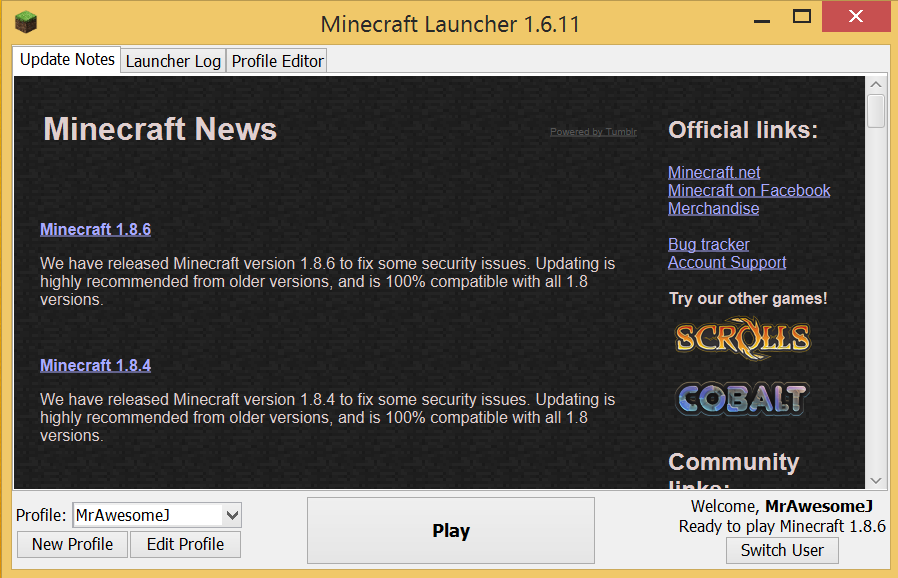
Click the Edit Profile button in the bottom-left-hand corner. In there, look for the label Use version:. Unless you have changed it, the selection probably reads something like "Use Latest Version". Change that to the version you need (in our case 1.7.10) and hit the Save Profile button. Then hit the Play button that you normally start Minecraft with. When you hit play, it will download the needed Minecraft files into the version folder that you need. Next, go back to the profile and change it back to "Use Latest Version". Forge will create a new profile for you in a bit.
Assuming we are now past all of these errors or those like them, we can run the installer and it will work.

Yay! Two things should have happened. First, in your versions folder you should have a new subfolder for Minecraft Forge, which in my case is 1.7.10-Forge10.13.2.1291. Second, if you restart Minecraft, you should have a new profile. It will probably look like this:
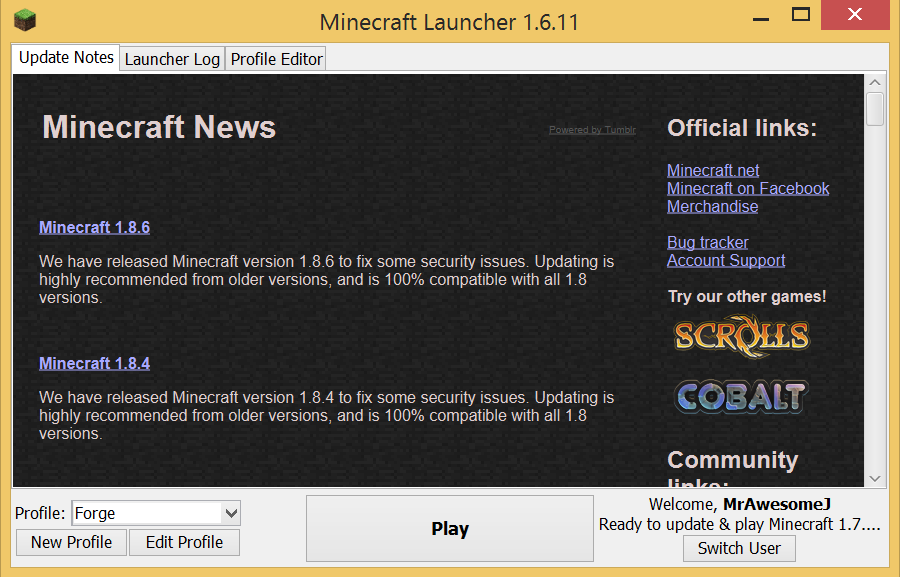
If you use this new profile, when Minecraft is loaded, Forge should load any mods that you have in the mods directory (that I told you to create earlier). If you switch back to the other profile, you'll get the latest-and-greatest version without mods. No, you don't get to have your cake and eat it too.
Before we move on, I would recommend renaming the Forge profile to something else, like "Forge 1.7.10." This is because you may need to install a newer version of Forge later, and when I did that last time it copied the new configuration over the old, which was annoying. So if you rename the Forge profile and install another version, it will create a new profile with the name "Forge", which you would then want to rename according to the actual version, and so on.
Okay, so that was a little tiring. We aren't done yet but we're close! We have to install the actual mod we want to use, not just the loader.
Installing ComputerCraft
Okay, go to the ComputerCraft download page and hit the download link. As of typing this, that link read "Download ComputerCraft 1.73 (for Minecraft 1.7.10)". Note those version numbers. This is why we got 1.7.10 of Minecraft up and running earlier. That should download a file with this name: ComputerCraft1.73.jar. That is a Java jar file and is the plugin. Take that file, copy it, and past it into the mods folder we discussed earlier. If this is your first mod, this is probably the first file in this folder.
Start Minecraft using the Forge profile we just created. The startup screen should have some different stuff on it. This is what mine looks like:
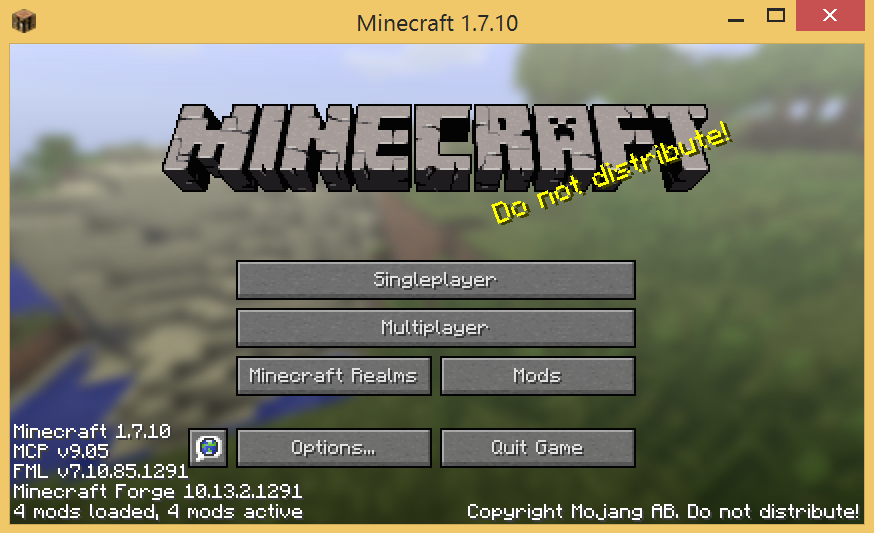
If you hit that Mods button, you will hopefully see the ComputerCraft mod loaded like you see below.
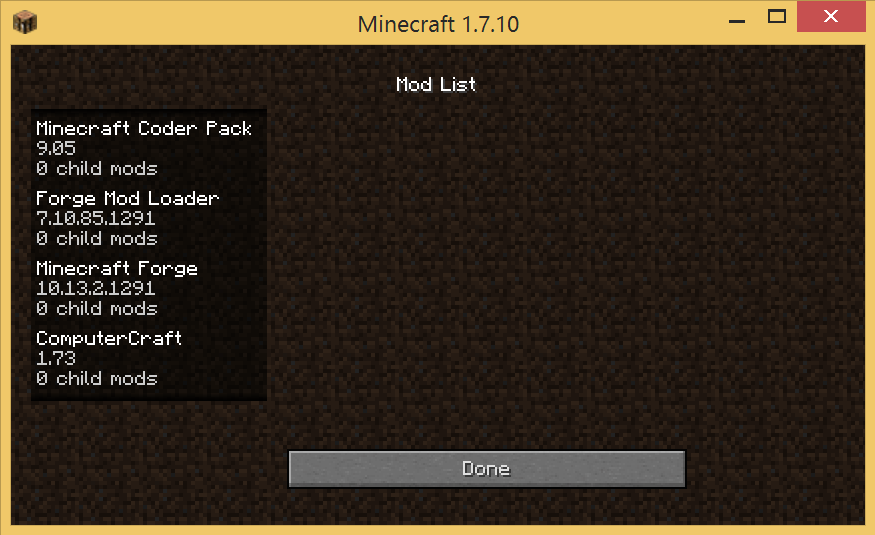
At this point we are theoretically ready to use ComputerCraft. I won't show you how to do that here. This is just about getting you started. I hope you found this useful!
comments powered by Disqus